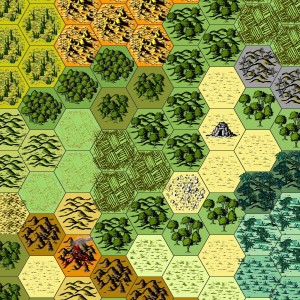These map symbols were created by Kevin Chenevert at www.RedKobold.com.
Kevin writes, “The intent was to make them look like they were inked or drawn with a calligraphy brush or pen and had a watercolor wash.” They look marvelous! The working name for this set is “calligraphy” due to the style. He has also agreed to make these publishable with the only stipulation that you must credit him as “Kevin Chenevert of RedKobold.com.”
To use them you’ll need the Pro version of Hexographer. Follow these steps:
- Unzip the file somewhere on your computer.
- Open Hexographer and create or load a new map.
- Go to the “Configure Hexes” tab and click the “Import Settings” button near the bottom.
- Use the file browser that appears, browse to the place where you unzipped the files and choose for the calligraphy.properties file.
- Back in the “Configure Hexes” tab, near the bottom, click “Apply.” Go back to your map and any terrain type which has a calligraphy icon should be changed.